20131112-1308
had discussion on the porch earlier and Guru, gave the go signal to install MICROSOFT OFFICE on the new laptop
Guru is reading Office 365 on his desktop
got the 2 boxes and try to figure out which one we could use
use this program to find the product key of Microsoft Office installed on his desktop.
now ready to install
1347
1401-INSTALLED from DVD
prompted to continue online
found out that the tiles were added at the rightmost group of tiles, then i moved all of them to the leftmost and added label on the title of the group
followed the link above and got taken to this first video, about ACCESS
tried to get the DATABASE, i created on his DESKTOP long time ago when we only have valid office on DESKTOP, untill the time we got license for TOUCHSMART
looked for the file, by date, because as i remember they were created, between 2 to 3 years
we found something that could be the file and opened it, then, after closing them, the modified date changed to today’s date but we got the filename
copied it and pasted on a public folder that i can access using the laptop
moved it from his public documents folder to my public documents folder so i can work on it even his computer is turned off
1530
got the test file opened and renamed and familiarized where i left off, i asked the Guru, what book batch would he wanted me to start entering on the database, and he have this new idea that instead of entering new entry on the book database, need to continue from where we left of the
ASCBilling[rsf20131112].accdb 20130214-1129
DailySales1[rsf20131112].accdb 20130817-0000
did the same thing of moving them to directory, here on Toshiba so that i can open it even the Desktop is not turned on and i appended the bracketted, name so that even when i make changes, his original file is not affected, and also, we do not want 2 files of same name of different editing status.
Make the switch to Access 2010
watch videos
Get started with Access 2010
Start something with the Navigation Pane
Get to know the ribbon
Use files from previous versions of Access
Design on the fly with Layout view
Suggested practice steps
Quick Reference Card
1625
continue with more lectures
Design the tables for a new database
Start with a plan
Decide on a purpose
List the data you want to store
Group your data by subject
From groups, fields
Plan data types
Plan your primary keys
Plan your foreign keys
Design tables for SharePoint
Dynamic HTML
ECMAScript
Office templates
ACCESS TEMPLATES
Database basics

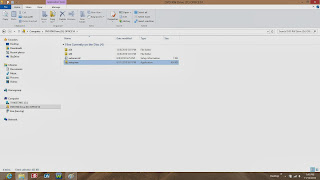











![strtXP11[plus]11X](https://blogger.googleusercontent.com/img/b/R29vZ2xl/AVvXsEhHCZWpYuAuizT0WWjaT_dshfc-RFn3Ki7t3bnRn_vytUb-ysB9WCwGuhSLknEvi-VAh8ziIvwMA1nF4I5s3t18aT5SvMbKlgJXECFQZlo2HHBVBUA6q2jRRvJ1wmeGAmMAFmvGwwCYcLlQ/s254/strtXP11%5Bplus%5D11X.bmp)
